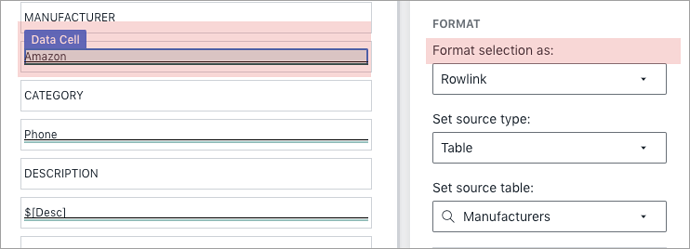About data cells
Data cells are objects in Builder that you can use to show data from a table, either as a direct reference or from an expression.
What’s more, data cells are super customizable and give you flexibility to:
- Allow app users to edit data
- Use data cells as variables
- Display data based on a condition
- Use data cells in automations
- Choose how to format your data cells
Make data cells editable
It’s easy to make data cells editable. In data cell properties, simply select “Editable“ for your data cell in the properties panel. App users will be able to edit the data cell’s value and their input will be stored.
Use data cells as variables
Data cells can be used as variables to store values locally on a user’s device. One of the most common use cases for variable is in a form with editable fields. You can display a default value that remains until the user enters new information.
The form is only submitted after the user fills in all required fields and hits “Submit.”
Control visibility of data cells
You can use visibility properties to determine when a data cell is displayed in the app. In Builder, visibility default is set to =TRUE .
Use data cells in automations
You can use data cells to trigger an automation. When a user taps the data cell, you can add actions that send email and in-app notifications, manipulate data, or navigate users to a new screen.
Choose data cell format
You can also choose how to format of your data cell in the Display tab of the properties panel.
In the example above, we set the format to “rowlink" since the data cell is displaying data from the Manufacturers table. In the app, the rowlink shows as a picklist, or dropdown menu, as seen below.
How-to add objects to your app
Click here to view the step-by-step how-to.
| Was this article helpful? |
|---|
- Yes
- No
0 voters