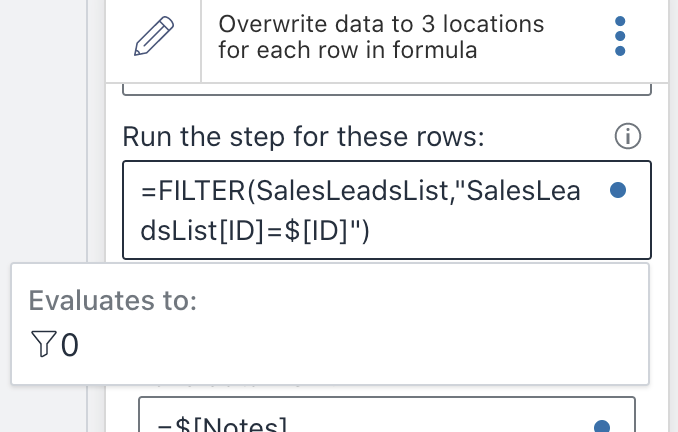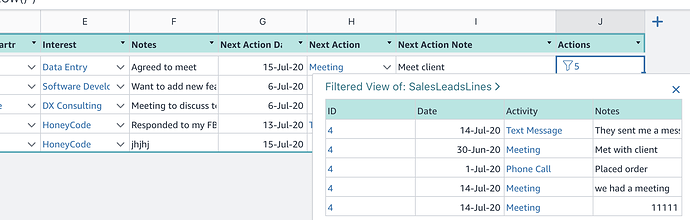Hi Daniel,
Thanks for the effort in looking into this for me, however I still can only get it to partially work.
I added the shared next action date field and used the filter and take date from =$[Next Action Date] and write to =THISROW()[Next Action Date] concept and yes, it was able to update the next action date on the sales leads lines table.
Also, I tied next action to the underlying sales leads lines next action field and this also sets the next action field on sales leads lines, without any automation.
However, if I try to update the next action note field using the same principle, i.e. take data from =$[Notes] and write to =THISROW()[Next Action Note], that field does not get updated in the sales leads list table.
The other thing I dont understand is is how the filter works, it seems to be saying find me a record on salesleadslist where the headerID = HeaderID - which is going to be all the records on that table, surely?
I would be expecting it to be saying something like fine me all records on the salesleadslist table where the HeaderID = the ID field of the record in the current form (which of course has been pre-populated with the record I want to update)
Certainly there are workarounds as you have mentioned. But with the option of tying the fields to the underlying table, when the new form is displayed, we are expecting the user to see the previously agreed next action and update and save it and then add the next agreed action. If we set the next agreed action field to the underlying table field it appears pre-populated with the value from that field, which the user then has to overwrite.
Keeping all the records in the salesleadslines table is an option that will probably work and I'll give that a try, however whilst workarounds exist, from an academic perspective, I am really trying hard to understand how Honeycode is supposed to work. In other words to be able to gain granular field level control over what the system is doing, since this is the only way I would really feel comfortable approaching clients with it as a potential solution.
Maybe this stuff is all down to it being in beta, which is fine and I would expect it to all get much clearer in the coming weeks. However, it does seem like, in an attempt to be able to call the product "No code", that a huge amount of clarity that one usually gets with code has been sadly lost.
If I was doing this with a combination of code and SQL I'd know exactly what values on what form I was picking up and what fields in what tables were populating those form fields and what fields in what table I was updating/overwriting or inserting. I expect this is just me not getting something important but elusive about the Honeycode paradigm, so I'm hoping I have a lightbulb moment and it suddenly falls into place. However, either way, I feel that the "what field am I addressing in what table and on what record" aspect needs a little attention from the developers to provide much more clarity in the environment.