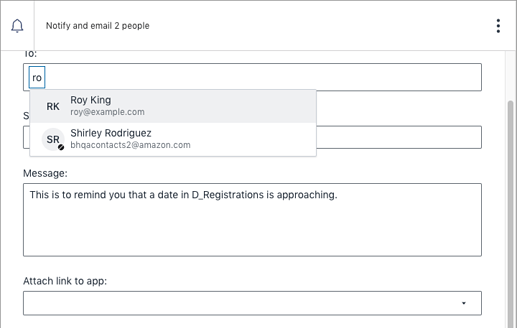Did you know that you can set up automations that notify you and your team when deadlines are approaching or when key data changes. They will receive both an email notification and an in-app notification. Let’s see how it works.
Below is a table from our Event Management template. You can access templates in your Dashboard—just click on Create workbook.
We want to send a reminder to each participant about their upcoming session. We’ll use the Notify block to do it, here’s how.
-
Click on the Automations icon in the left navigation bar.
-
You’ll see the available start trigger options. Select Date & Time Reached.
-
Select the table, and schedule the automation to begin one day before the date in the Due column.
-
Next, click on + Add actions and select Notify.
- Next, add a Notify action and write your message. In this example, the recipient will be a team member registered for an upcoming session.
Builder Tip: When entering individual recipients, the ‘To’ field accepts only people in your team or organization who are formatted as contacts. Free-form email addresses and text are considered invalid inputs.
In the example below, you can see the contacts in the dropdown suggestion menu.
| Was this article helpful? |
|---|
- Yes
- No
0 voters