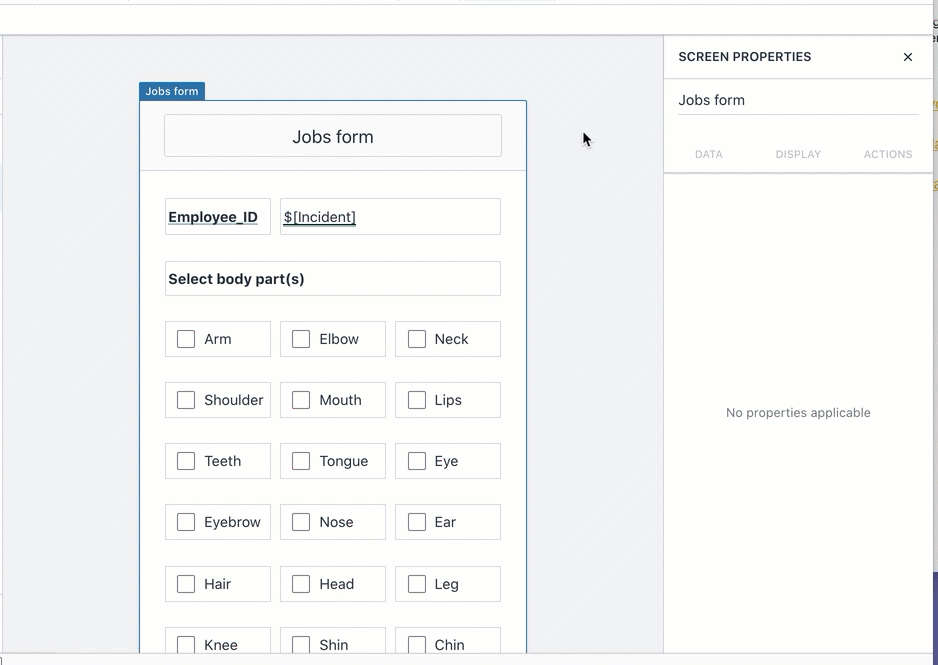Hello,
I am trying to set up a tool for managing interpreting jobs. When a user sets up a job they need to select the languages that are required, for which there are always more than 2 and often up to a dozen or more. I cannot find a multi-select picklist function. Is there a solution to this? Users will need to be able to add this information through the form.
Thanks!
Hi @Jame-bb14, welcome to the community! I'm happy to help you with creating multi select functionality to add multiple languages on a form. To accomplish this, you can use our new check box toggles along with the Run Options and a many-to-many table setup. I setup an example to better illustrate.
- Three tables:
-
Jobs, which will contain all of the jobs and then the number of languages associated with each job using the expression
=FILTER(Jobs_Languages,"Jobs_Languages[Job Name]=%",THISROW())
-
Jobs_Languages, which is the many to many table. Each column here is a rowlink to the Jobs table (A) and Languages table (B).
-
Languages, which is where you will have all of your languages stored.

- Now, in Builder, I have two screens.
- The Jobs screen (home) which is basically a list object with the Jobs table as the source. When an app user clicks/taps on the Add + button in the top right, it leads to the Jobs form screen.
-
Jobs forms screen, which contains a user input field to type in the new job name along with the check box toggles. The check boxes should have similar properties:
- The real magic happens in the automations when an app user clicks/taps the Done button.
- the first automation action (above) adds a new row to the Jobs table and simply takes the data provided by the jobs input field.
- the next three automation actions are very similar to each other. As you'll see below, basically what's happening is for each language you have defined on the form, you use Run Options and state that if the language toggle button is true (meaning the language is part of this job), then run this action. Otherwise do not. The action is to add both the job name and the language to the Jobs_Languages table. I use =FINDROW so I can pull the entire row into the table.
And here it is in action:
Hope this helps!
For whatever reason I'm struggling with something similar. I'm trying to build an app that tracks safety incidents. Each Safety incident has a couple of questions where the user would be able to pick multiple items. I think checkboxes make sense but in one question you need to select the areas of the human body that is injured. If someone fell down they could injure several areas. So I have a really wide table where I'm storing all the incident data and then a separate table holding the body parts/ body areas (there are 28). i'm guessing there could be combinations where there could be 3-5 boxes checked. Any help would be appreciated showing a similar example. I cant seem to get over the hump
Hi @MJ, I'm curious if you've tried to scale the method that I had provided in my previous example, except in your case it would be for all of the body parts. Meaning, instead of having a wide table with body parts as columns, just have a new table that would capture these details. For example:
Table 1: Incidents
Table 2: Incident_to_Body_Part
Then in builder, have a form screen with all parts as check boxes:
And then for each body part check box have an automation action that will run only if the variable is true:
(
And here is the final product:
I know setup for this may be a bit tedious with the 28 parts/automation actions, and we usually do not recommend that many actions either, but I'm wondering in this case if it would work out for you.
Give it a try and let us know how it goes.
Hi @MJ, on a related topic, you might find this blog interesting since it sounds topical to your use case: How Honeycode helped us double our number of operation safety walks. Thought I'd share some additional reading 

Thanks @aj ! I'm still experimenting. Because of the large number of checkboxes its not going to be a good user interface on a mobile device so I may elect to go with 3 DropDown Lists and let them choose up to 3 Body Parts that might have been injured in the incident.
@aj Trying the Checkboxes...How did you arrange the checkboxes? Did you add one by one, then Re-Label Each Box manually? Sorry to pollute the discussion?
No worries at all @MJ - I added three check boxes, named them accordingly (manually), and then copied/pasted the segment (that contains those three), and renamed the new check boxes accordingly. Not the fastest experience but hopefully just a set it and forget it...
I suppose you could do this at the block level as well. Have 6-9 check boxes in a block and then copy/paste that block and repeat the same process as above.
Should I be able to change the name of the Toggle Box? Not sure if its my browser, computer or what but when I click on the Toggle Name and try to backspace or delete it deletes the whole toggle box with the check box. I can type on the end of the name like "Toggle15Knee" but can't seem to get rid or type over the default "Toggle#" label ?
Hi @MJ , I've encountered that too. I'm guessing it is a bug in Honeycode. What I did as a workaround is Highlight the label and type over it.
Updated Chrome and I can now Highlight and Type over.
Glad you were able to do that! However, it isn't ideal. Hopefully that bug can get resolved @aj @Taylor